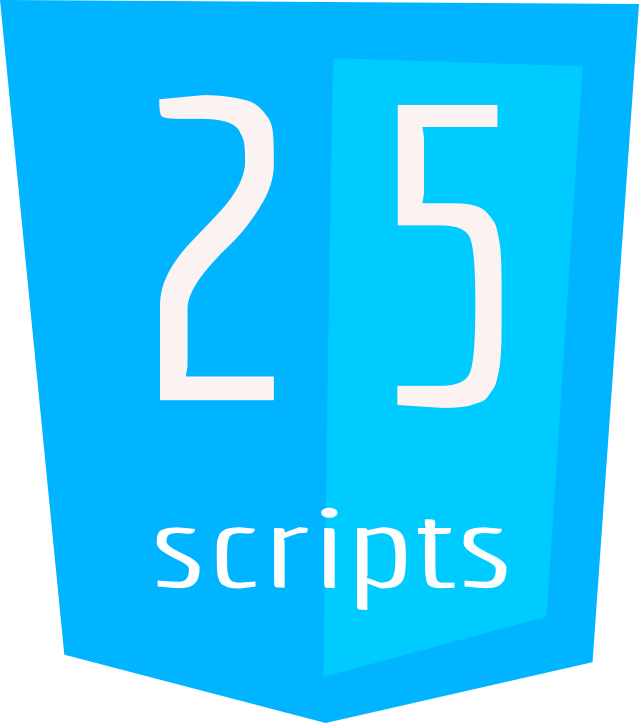Forms and User Input in HTML
HTML Tutorials
In this tutorial, we’re going to look at the world of interactive communication with your website visitors. Get ready to learn how to create forms – the essential tools that enable users to input data, send messages, and interact with your web content.
Here’s What You’ll Discover:
- Form Basics (
<form>): Imagine forms as interactive canvases where users can provide information. Learn how to create a form and set the stage for user input. - Input Fields (
<input>): Think of these as the placeholders where users type their responses. We’ll explore various input types like text, email, and more. - Submit Button (
<button>): Picture this as the send button – it lets users submit their responses to your server for processing.
Working with forms
Step 1: Form Creation
To create a form, use the <form> element. This is where the interaction begins:
<form> <!-- Input fields and submit button will go here --> </form>Step 2: Input Fields
To gather user input, you’ll use <input> elements. Here’s how to create a text input field:
<input type="text" placeholder="Enter your name">Go ahead and explore different input types, such as email, password, and checkbox, to tailor your form to different needs.
Step 3: Submit Button
To finalize the interaction, add a <button> element with the “Submit” label:
htmlCopy code
<button type="submit">Submit</button>Step 4: Putting It All Together
Here’s an example of a basic form that collects a name and email:
<form>
<label for="name">Name:</label>
<input type="text" id="name" placeholder="Enter your name">
<label for="email">Email:</label>
<input type="email" id="email" placeholder="Enter your email">
<button type="submit">Submit</button>
</form>