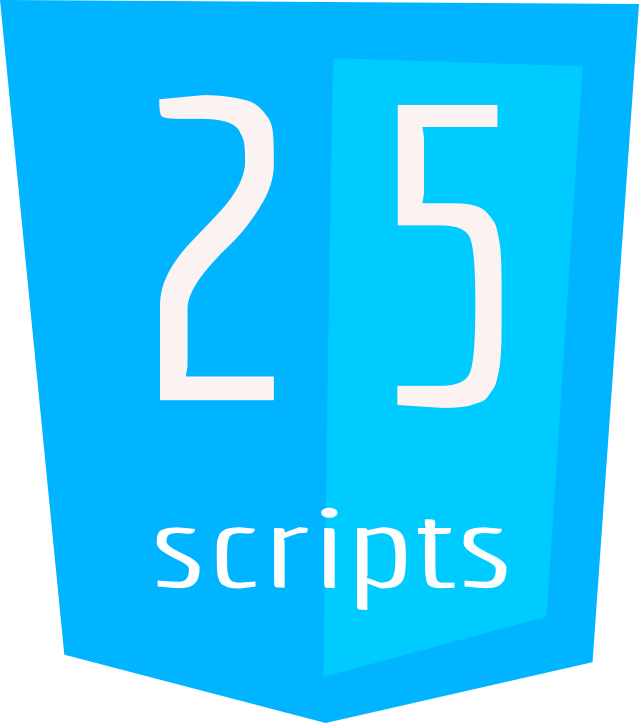Adding Images and Multimedia in HTML
HTML Tutorials
In this tutorial, we’re going to elevate your web content by introducing you to the world of visuals and multimedia. Get ready to learn how to add images, embed videos, and include audio elements that will bring life and excitement to your webpage.
Here’s How to Do It:
Part 1: Adding Images (<img>)
Images are a fantastic way to make your webpage visually appealing and engaging. To add an image, follow these steps:
- Open your HTML file in a text editor or code editor of your choice.
- Identify the location in your HTML where you want to insert the image.
- Use the
<img>element to add the image. Here’s a breakdown of the attributes you can use:
<img src="image.jpg" alt="Description of the image" width="400" height="300">src: This attribute specifies the source (path) of the image file. Replace"image.jpg"with the actual path to your image file.alt: This attribute provides alternative text for the image. It’s used when the image can’t be displayed or for accessibility purposes.widthandheight: These attributes control the dimensions of the displayed image in pixels.
Part 2: Embedding Videos (<video>)
Videos are an excellent way to engage your audience with dynamic content. Here’s how to embed a video:
- Use the
<video>element to embed a video. Here are the attributes you can use:
<video width="640" height="360" controls> <source src="video.mp4" type="video/mp4"> Your browser does not support the video tag. </video>widthandheight: These attributes determine the dimensions of the video player in pixels.controls: This attribute adds playback controls (play, pause, volume, etc.) to the video player.
Part 3: Including Audio (<audio>)
Audio elements can add an auditory dimension to your webpage. Here’s how to include audio:
- Use the
<audio>element to include audio. Here are the attributes you can use:
<audio controls> <source src="audio.mp3" type="audio/mpeg"> Your browser does not support the audio tag. </audio>controls: This attribute adds audio controls (play, pause, volume, etc.) to the audio player.