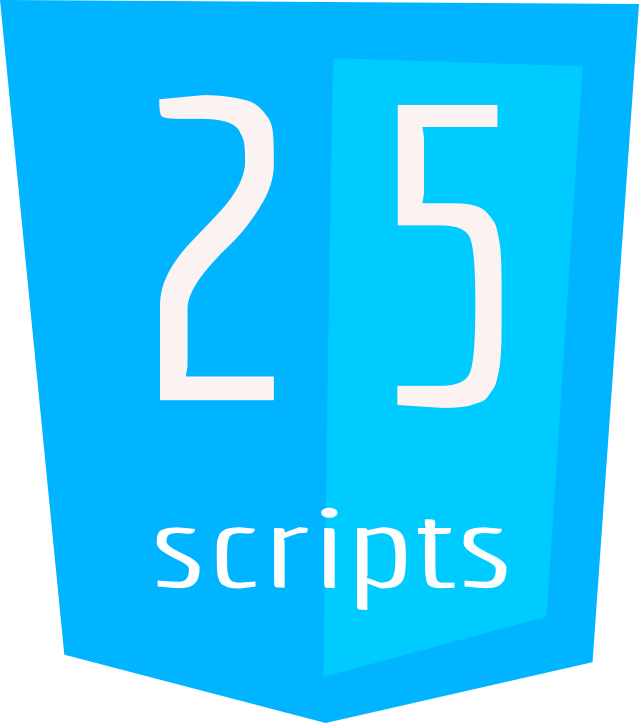Introduction to Python
Python Tutorials
Python is a versatile and easy-to-learn programming language that is widely used for web development, data analysis, machine learning, automation, and more. It features a clean and readable syntax, making it a great choice for beginners.
Why Python?
- Versatile: Python can be used for a wide range of applications, from simple scripts to complex web applications and AI.
- Readability: Its clean syntax enhances code readability and reduces the learning curve.
- Large Community: Python has a massive community, leading to extensive resources, libraries, and support.
- Cross-Platform: Python is available for major operating systems, including Windows, macOS, and Linux.
Installing Python:
- Download Python: Visit the official Python website at python.org. Click on the “Downloads” tab and choose the version that matches your operating system. As of my last update, Python 3.x is the recommended version.
- Running the Installer:
- Windows: Double-click the downloaded installer, check the “Add Python to PATH” option, and follow the installation prompts.
- macOS: Run the installer package and follow the installation steps.
- Linux: Python is often pre-installed on Linux. To check if it’s installed, open a terminal and type
python3 --version.
- Verify Installation:
- Open a terminal (or Command Prompt on Windows).
- Type
python3(orpythonon Windows) and press Enter. You should see the Python interpreter prompt (>>>). - Type
exit()to leave the interpreter.
Setting Up a Development Environment:
- Text Editor or IDE:
- For beginners, a simple text editor like VSCode, Sublime Text, or Atom works well.
- Integrated Development Environments (IDEs) like PyCharm and Spyder offer more features but might have a steeper learning curve.
- Creating Your First Python Script:
- Open your chosen text editor and create a new file.
- Type
print("Hello, Python!"). - Save the file with a
.pyextension, likehello.py.
- Running Your Script:
- Open a terminal or command prompt.
- Navigate to the directory where your
hello.pyfile is saved using thecdcommand. - Type
python3 hello.py(orpython hello.pyon Windows) and press Enter. - You should see “Hello, Python!” printed in the terminal.